The Telsip PBX Login Page serves as the secure entry point to the Telsip PBX system. This web interface is designed for system administrators and authorized users to access the PBX management console, where they can configure, monitor, and maintain telephony services.
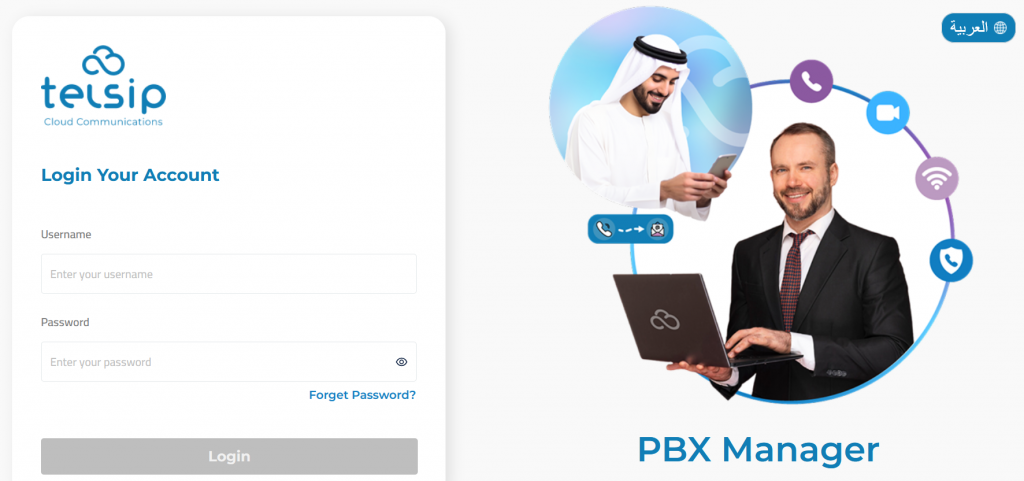
🔐Steps to Log In to Telsip PBX
Step 1:
Navigate to the PBX Admin login page.
Step 2:
Enter your Username in the designated field.
Note: By default, the admin username may be “admin” unless changed by your system administrator.
Step 3:
Type your Password into the password field. Ensure you enter it exactly, paying attention to uppercase and lowercase letters.
Step 4:
Click the Login button to access the PBX Admin Dashboard. Once authenticated, you will have full administrative control to manage extensions, call flows, and system settings.
🌍 Language Option
A convenient language switcher is available at the top right, allowing you to choose English or another supported language for a comfortable user experience.
🔧 Managing Your Profile and Account Settings
Once logged in, users (especially PBX administrators) can easily manage their account details and perform essential actions directly from the user menu.
Access the User Menu
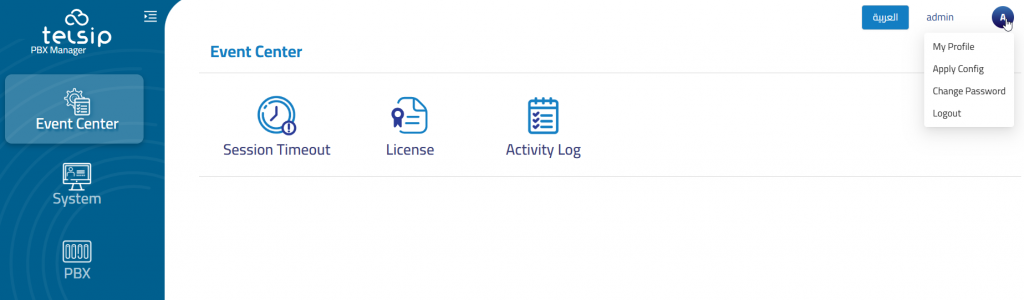
Click on the profile icon in the top-right corner.
- A dropdown menu appears with options like:
- My Profile
- Apply Config
- Change Password
- Logout
This menu provides quick access to both personal settings and critical system actions.
Update Profile Information
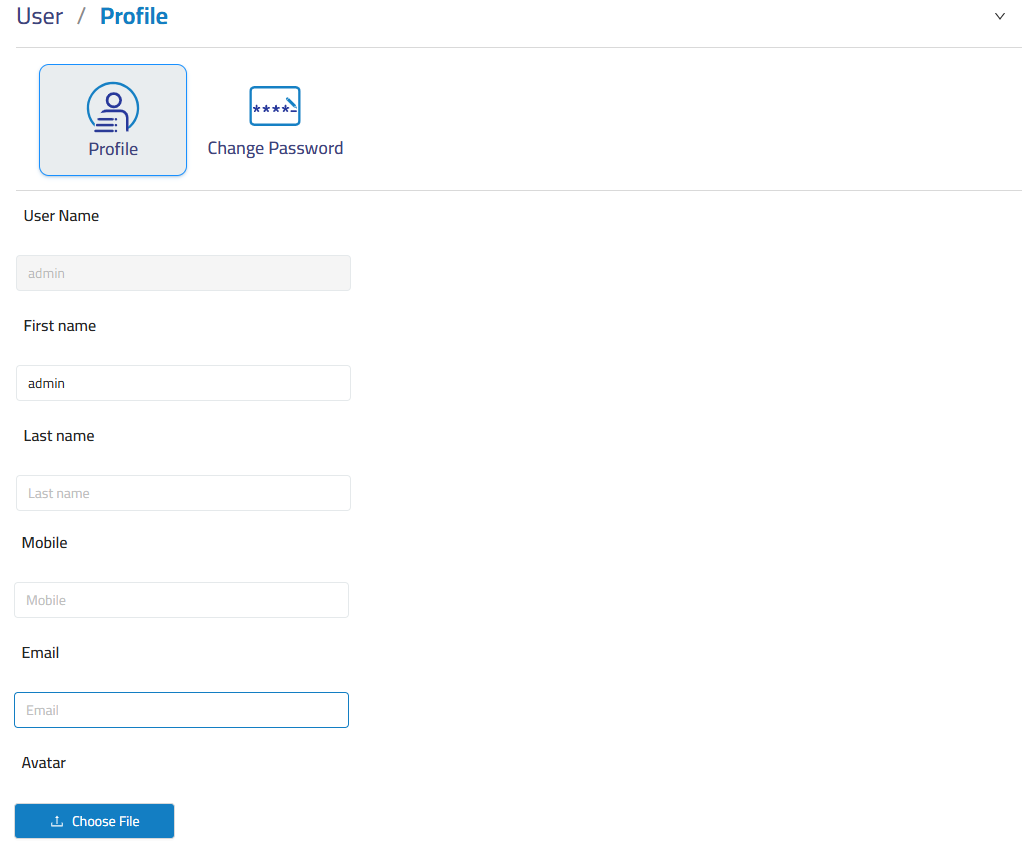
- Select My Profile from the dropdown.
- On the Profile tab, you can:
- View your username (read-only).
- Enter or update your First Name and Last Name.
- Add your Mobile number for contact purposes.
- Add your Email.
- Upload or change your Avatar image by clicking Choose File.
Note: Keeping this information up-to-date helps personalize your admin experience and can aid in support communications.
Change Your Password
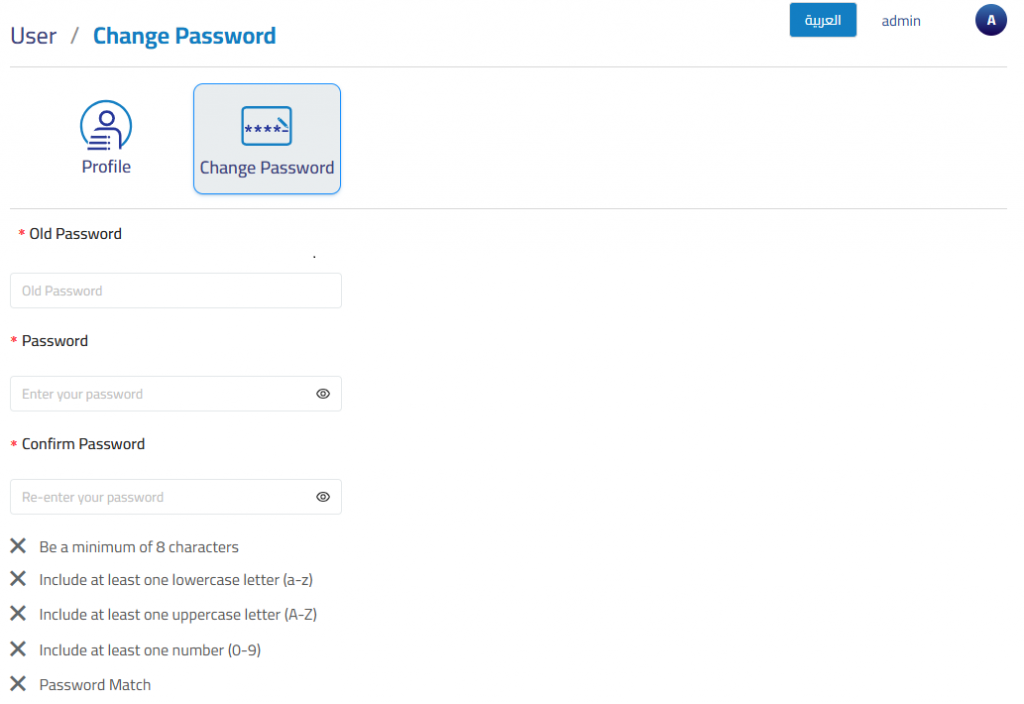
- In the same My Profile section, switch to the Change Password tab.
- Enter your Current (Old) Password.
- Enter your New Password, ensuring it meets the security requirements:
- Minimum of 8 characters.
- At least one lowercase letter.
- At least one uppercase letter.
- At least one number.
- The new password and confirmation must match.
- Confirm the new password in the Confirm Password field.
- Submit the change.
Note: A strong password keeps your PBX secure — update it regularly and avoid reusing old passwords.
Additional Admin Actions
From the dropdown menu, you can also:
- Apply Config — Apply recent configuration changes without needing a full reboot.
- Logout — Securely sign out of your session.
Forget Password
When a system administrator or manager forgets their login credentials for the Telsip PBX , a secure password reset can be initiated via email. The system sends a confirmation message to the registered address with a reset link.
Step 1: Navigate to the “Forget Password” Page
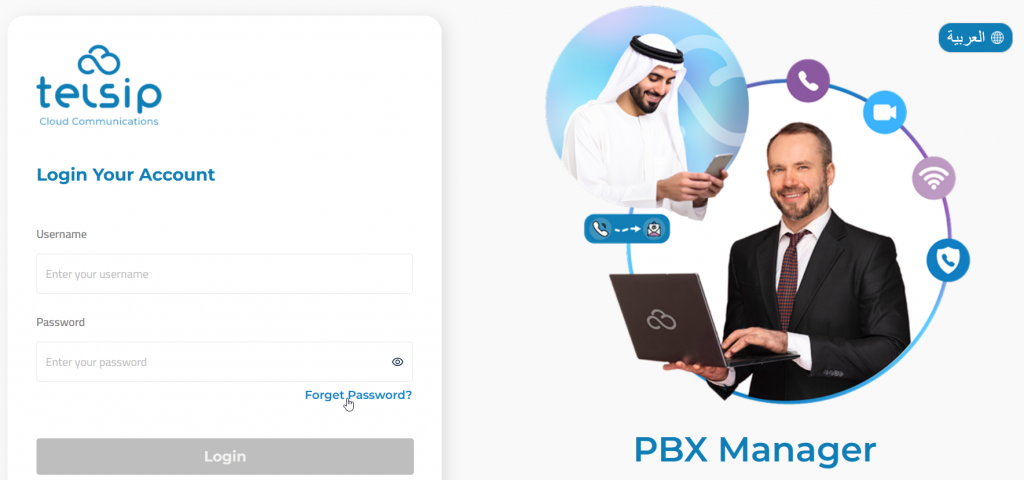
- On the login screen, click the “Forget Password?” link.
- You will be redirected to the Forget Password page.
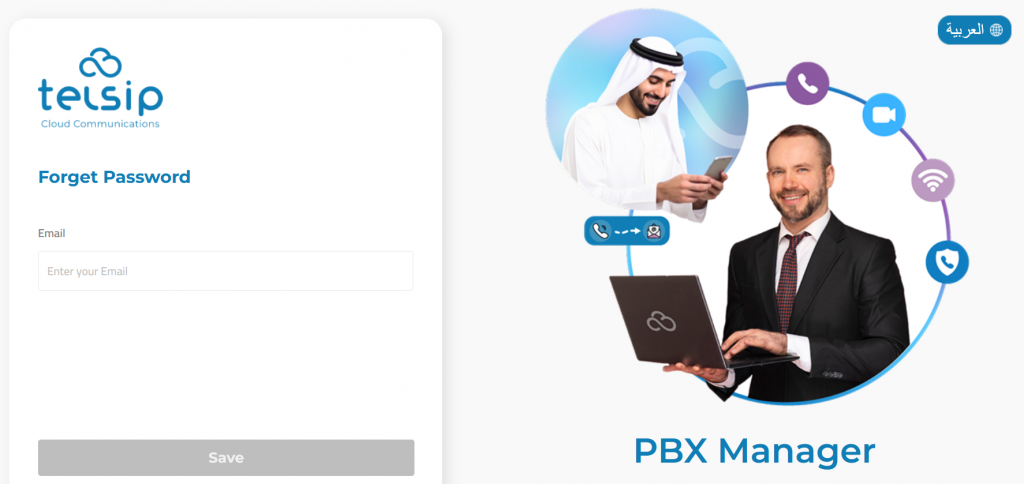
- Enter your registered email address in the input field.
- Click the blue “Save” button.
Step 2: Check Your Email
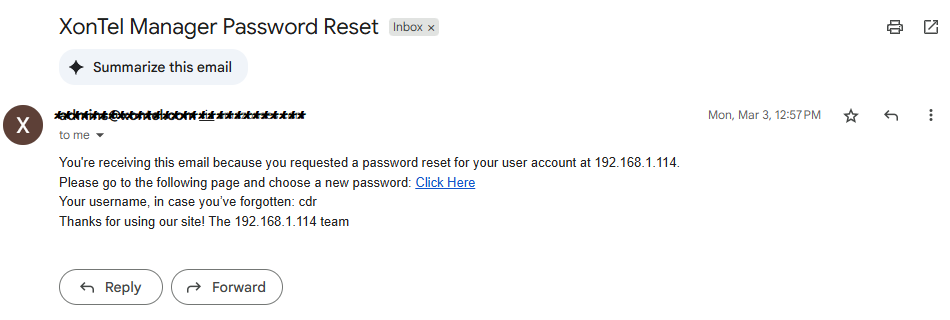
- You will receive an email titled “Telsip PBX Password Reset” from the system.
- The email includes:
- A password reset link (
Click Here) - Your username (in case you forgot it)
- The system address where the request was made
- A password reset link (
Note: If the email doesn’t appear in your inbox, check your spam/junk folder.
Step 3: Set a New Password
Click the reset link from the email. You will be redirected to the Confirm Password page.
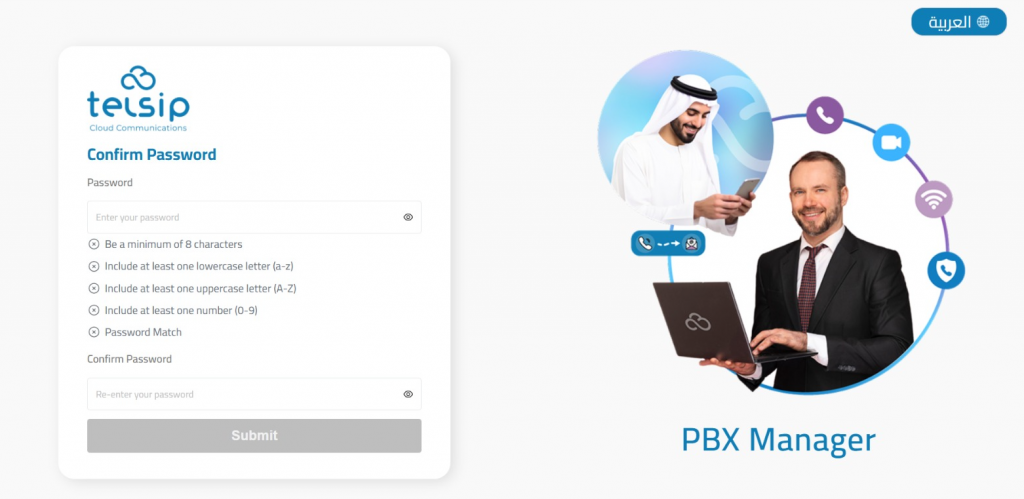
- Enter a new secure password that meets all the following requirements:
- Minimum of 8 characters
- At least one lowercase letter (a–z)
- At least one uppercase letter (A–Z)
- At least one number (0–9)
- Re-enter the new password in the Confirm Password field.
- Click Save.