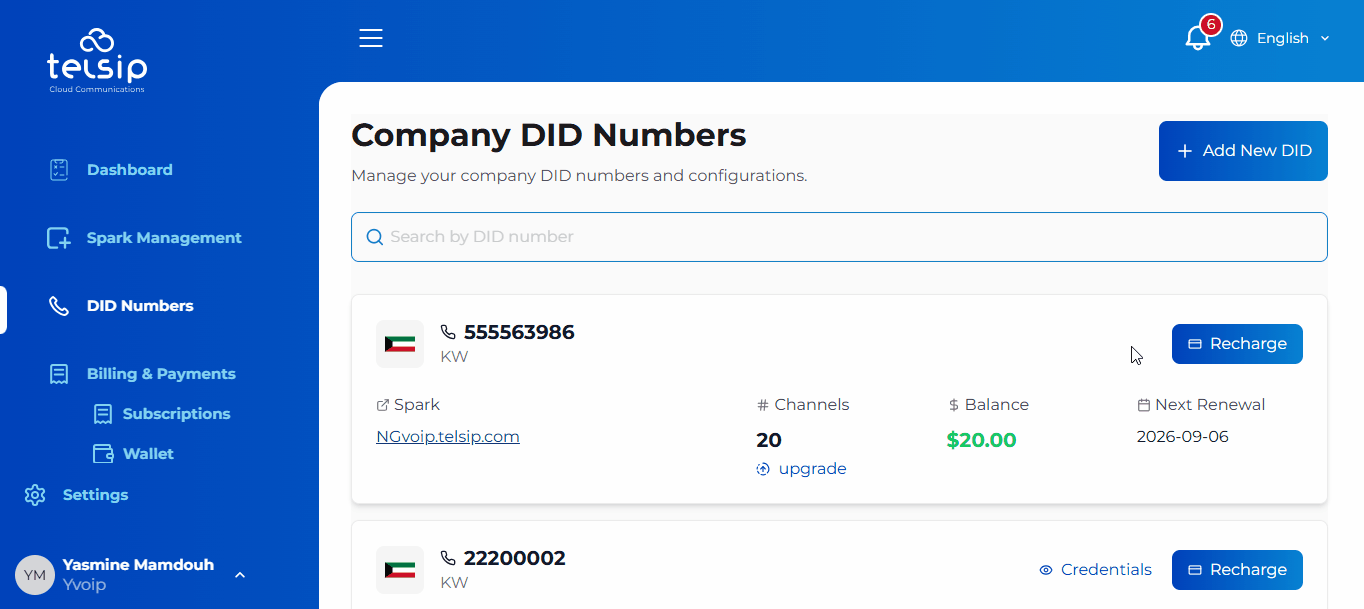This section lets you view and manage all your purchased and add-on DID numbers.
🔹 How to Add a DID Number
- 🌍 Select your country
- 📱 Select a mobile phone number from the available options
- 📎 Upload your company CR as proof (choose files or drag and drop your files)
- Accepted formats: PDF, JPG, JPEG, PNG
- Maximum size: 10 MB per file
- ⏳ Wait for CR approval before the DID number becomes active
➕ Add a DID as an Add-on
- You can add a DID number as an ADD-ON to an existing subscription plan.
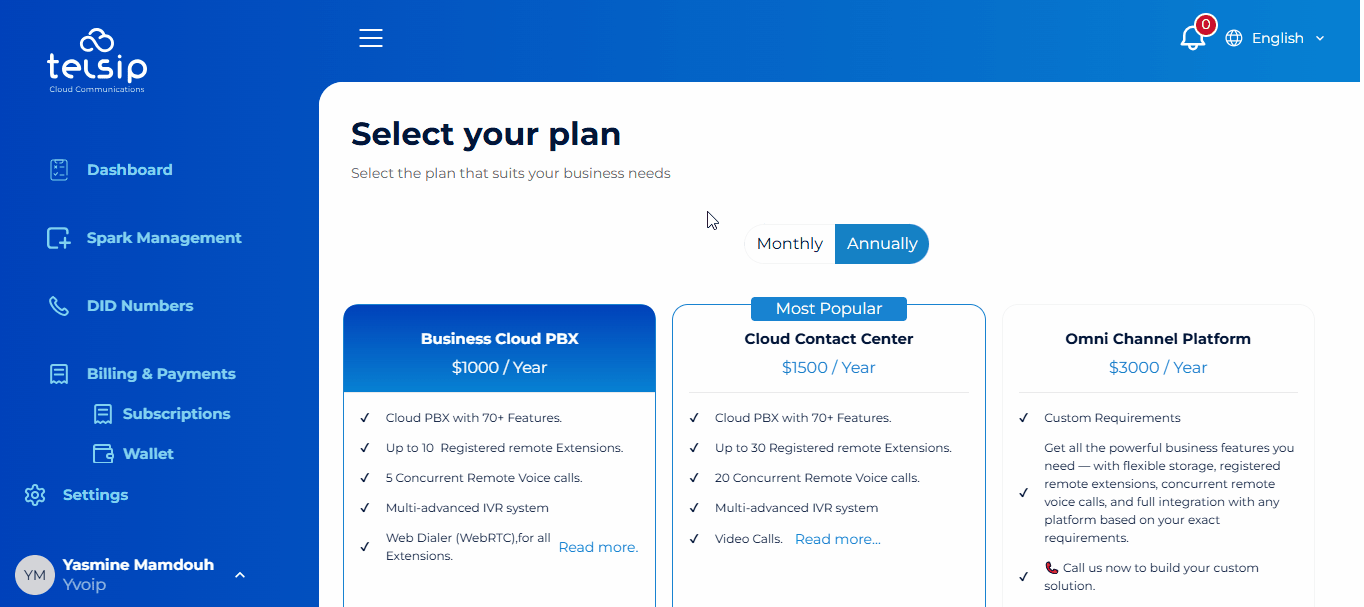
🆕 Buy a Standalone DID
- You can buy a DID number as a standalone subscription.
- It works the same way as adding it as an add-on, but you can choose your preferred billing cycle (monthly or yearly) and add extra channels as needed from the beginning.
- 📌 Note: If you purchase a standalone DID, you will be able to view its credentials.
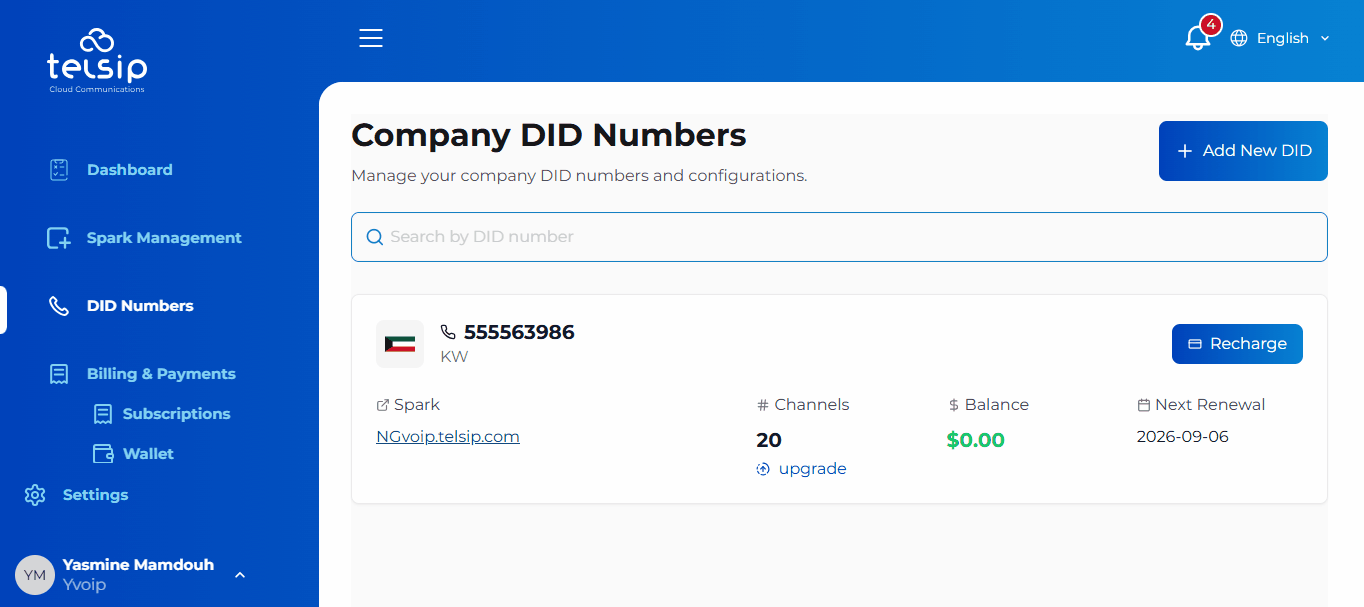
🔍 Search DID Numbers
- Search by DID number to quickly find a specific number in your list.
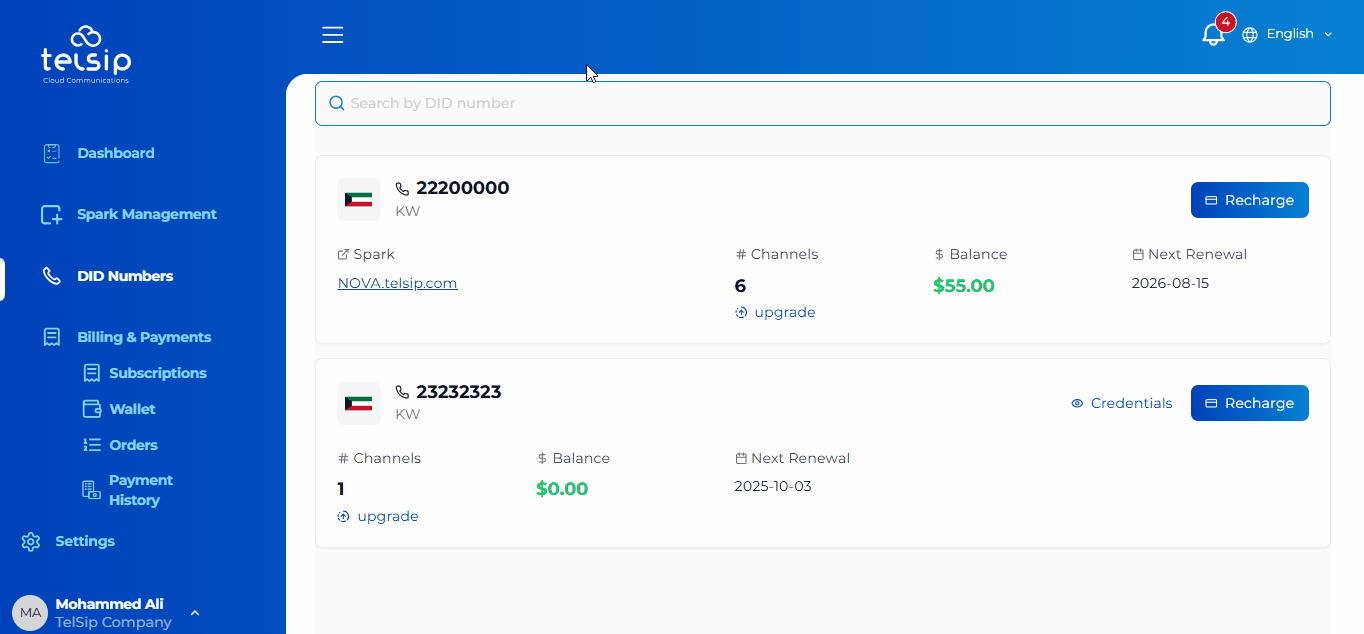
🔹 How DIDs appear in Subscriptions:
- Standalone DIDs will be listed directly under Subscriptions.
- Add-on DIDs will appear inside the subscription they are linked to.
- ➡️ In all cases, both types will always be displayed in the DID Numbers section for easy management.
🔹 Manage Your DID Numbers
- Recharge your DID Balance at any time to keep your number active.
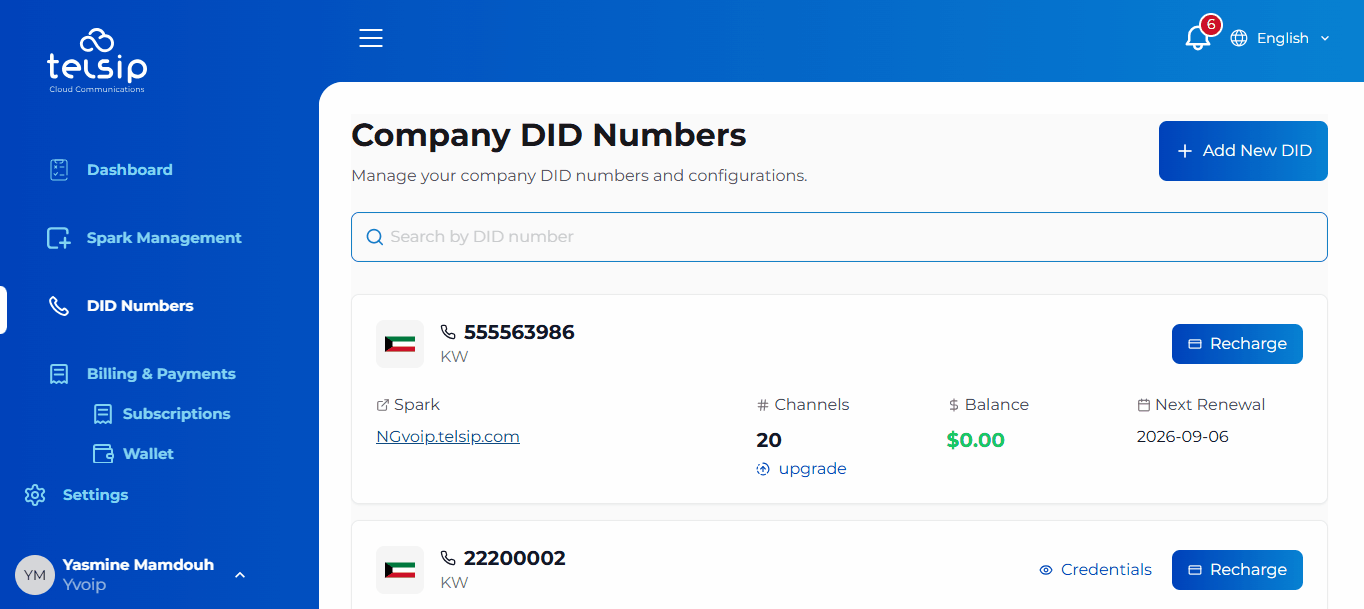
- Upgrade the number of channels linked to your DID to handle more concurrent calls.
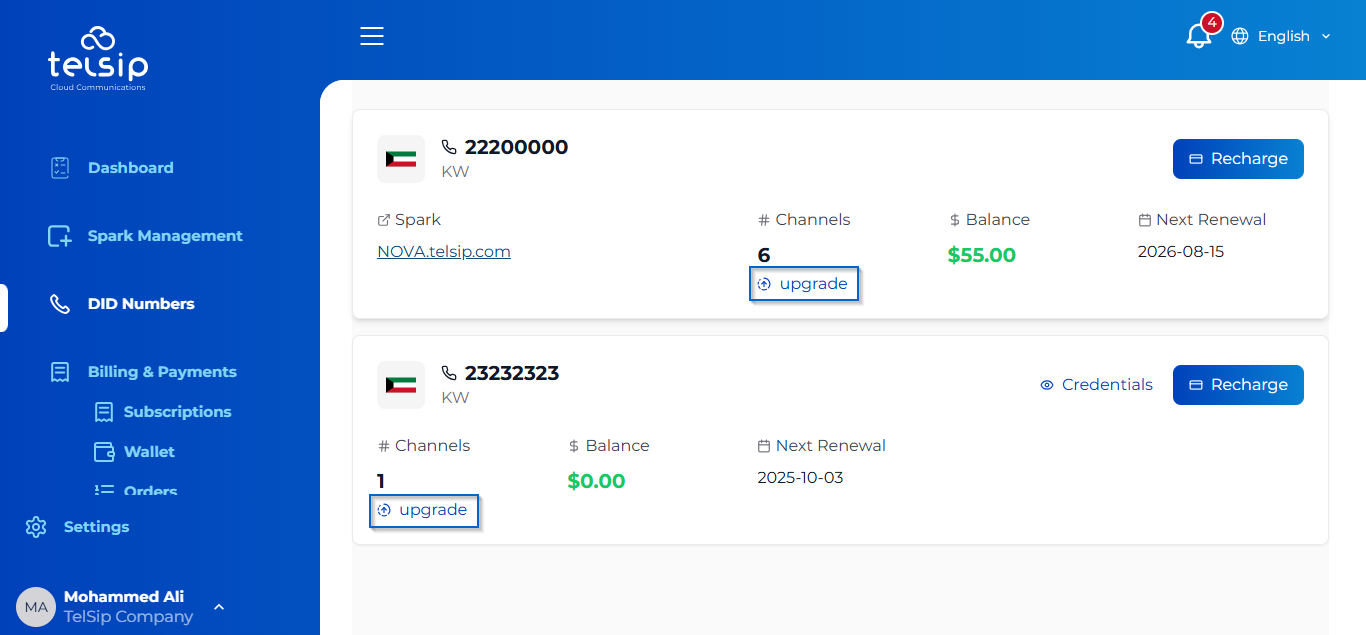
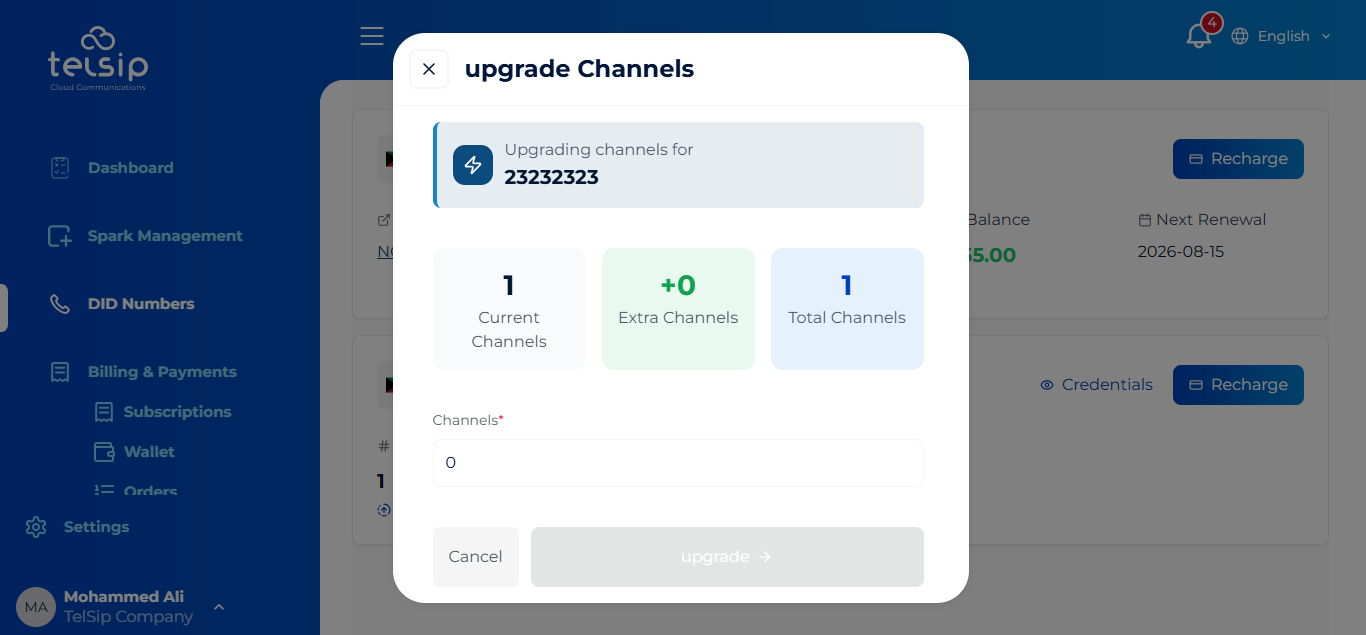
🔹 Auto Recharge Settings
Easily keep your DID balance topped up automatically. Configure thresholds and amounts so your main wallet is recharged without manual intervention.
- ⚡ Set a Threshold Amount: When your DID balance drops below this threshold, auto-recharge will be triggered
- 💰 Auto Recharge Amount: Define how much will be added each time auto-recharge is activated
- 💳 Enable Auto Recharge using Saved Cards: Automatically recharge your main wallet using one of your saved payment cards when the threshold is reached