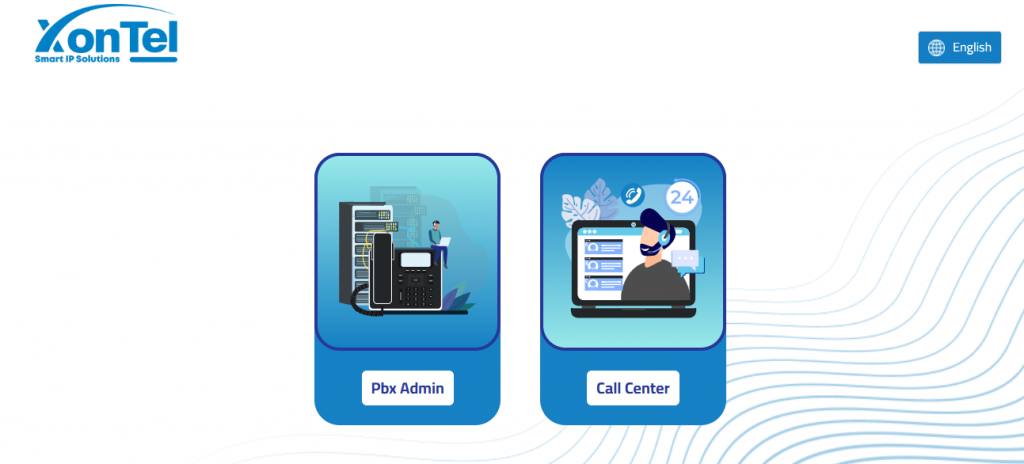
🌐 Login Portal Overview
This is the main gateway for accessing your organization’s PBX Admin system and Call Center environment. It offers a clear, user-friendly starting point for different user roles to securely reach the tools they need.
🌍 Language Option
A convenient language switcher is available at the top right, allowing you to choose English or another supported language for a comfortable user experience.
Step 1:
Click Call Center to move to the Call Center login page
Step 2:
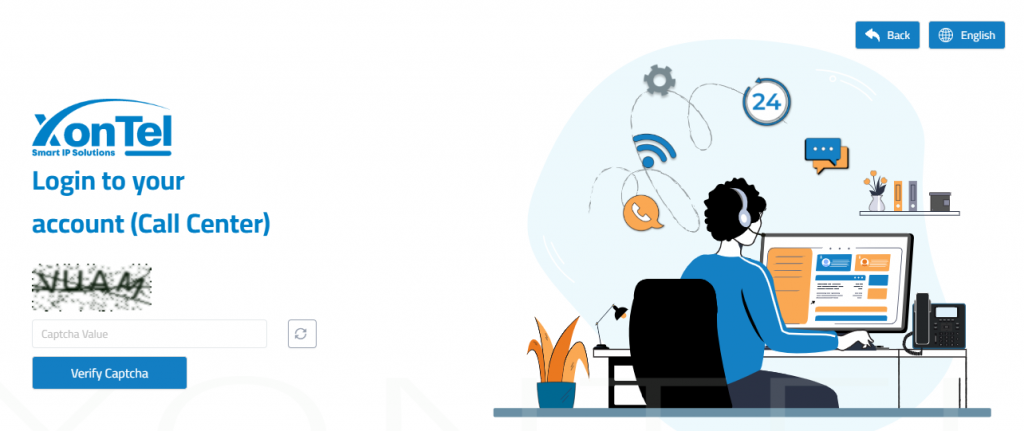
Complete the Captcha Verification to confirm you are a valid user. Enter the characters exactly as shown in the image and click “Verify Captcha”.
Step 3:
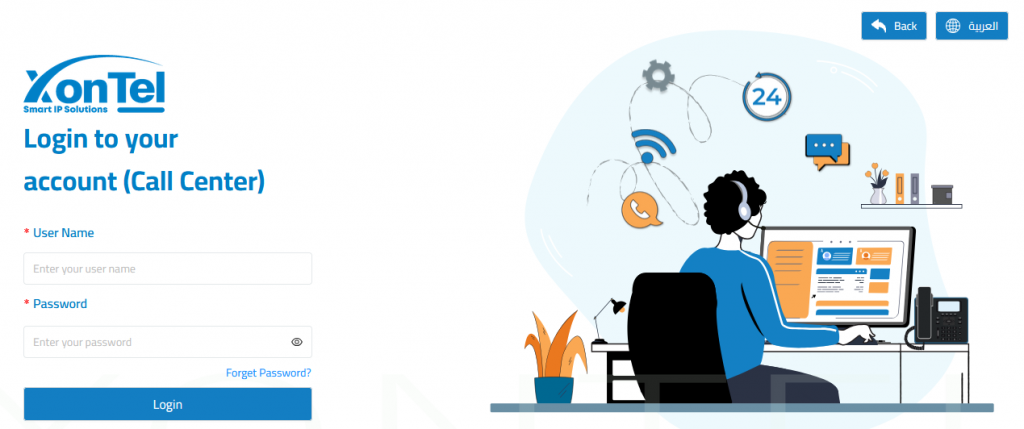
After passing the captcha, enter your Username and Password in the provided fields.
Step 4:
Click the Login button to enter the Call Center Agent interface. From here, you can handle calls, view tickets, and communicate with customers efficiently.
👤 User Menu Overview
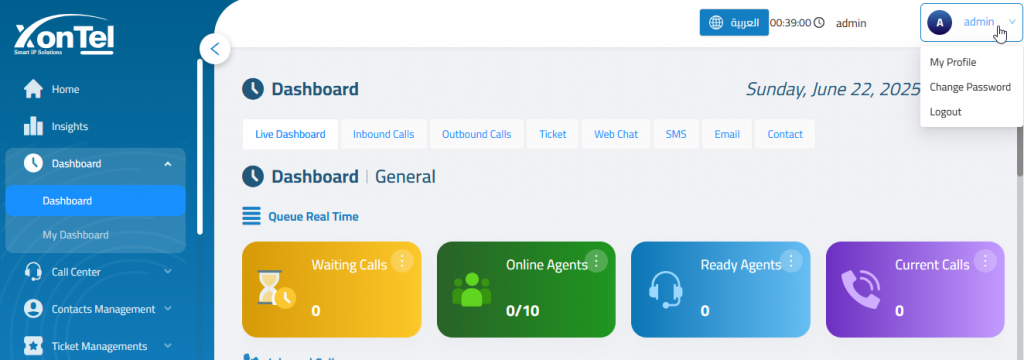
The User Menu is your personal control panel. From here, you can manage your profile, change your password, or securely log out of the system.
📝 Editing Your Profile
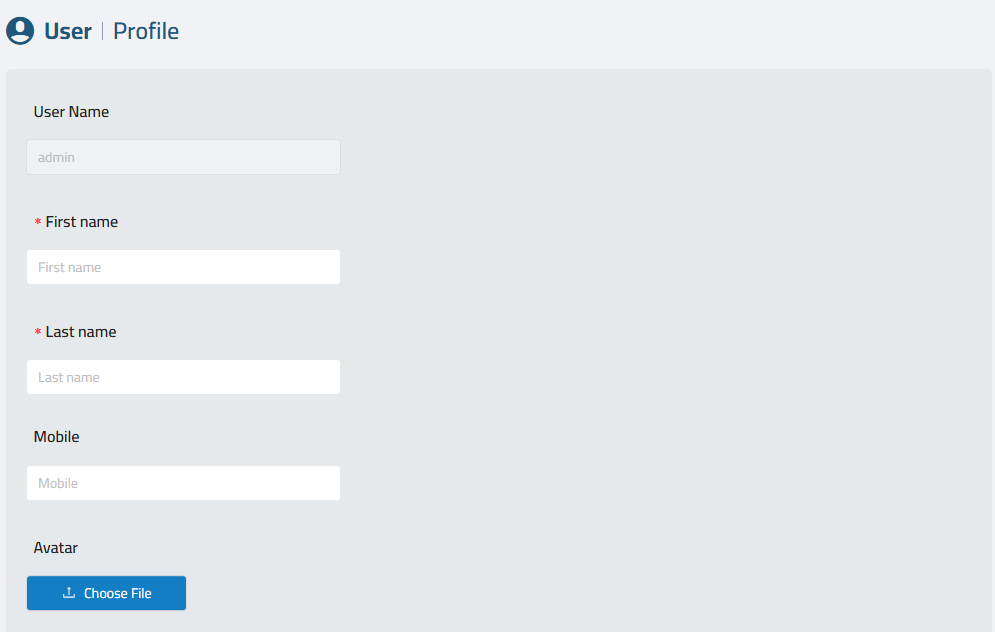
Inside My Profile, you can update the following fields:
- User Name – This is fixed and cannot be changed (usually set by your system admin).
- First Name – Required.
- Last Name – Required.
- Mobile – Optional contact number.
- Upload or change your Avatar image by clicking Choose File.
🔐 Changing Your Password
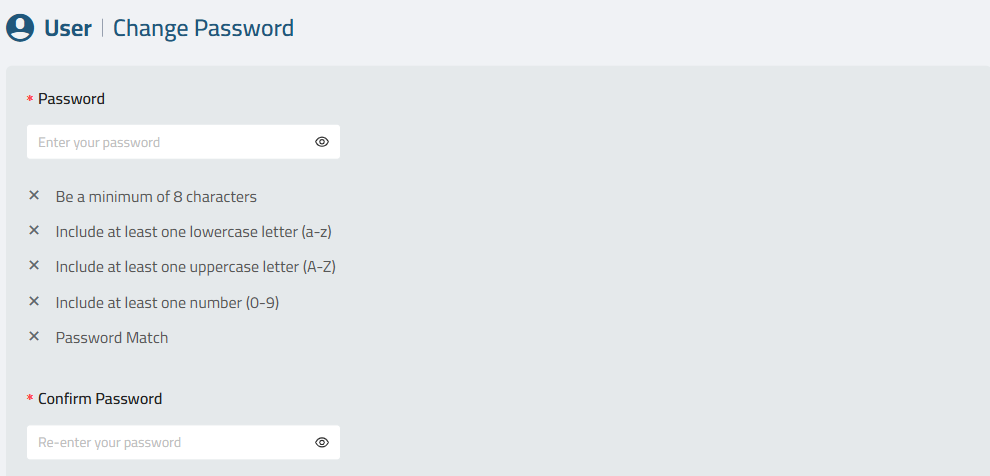
To keep your account secure, follow the password policy when creating a new password:
- Enter your New Password, ensuring it meets the security requirements:
- Minimum of 8 characters.
- At least one lowercase letter.
- At least one uppercase letter.
- At least one number.
- The new password and confirmation must match.
- Confirm the new password in the Confirm Password field.
- Submit the change.
🔐 Forget Password
Forgetting a password can happen to anyone. To ensure minimal disruption, XonTel’s Call Center platform provides a secure and straightforward password reset process.
Step 1: Navigate to the “Forget Password” Page
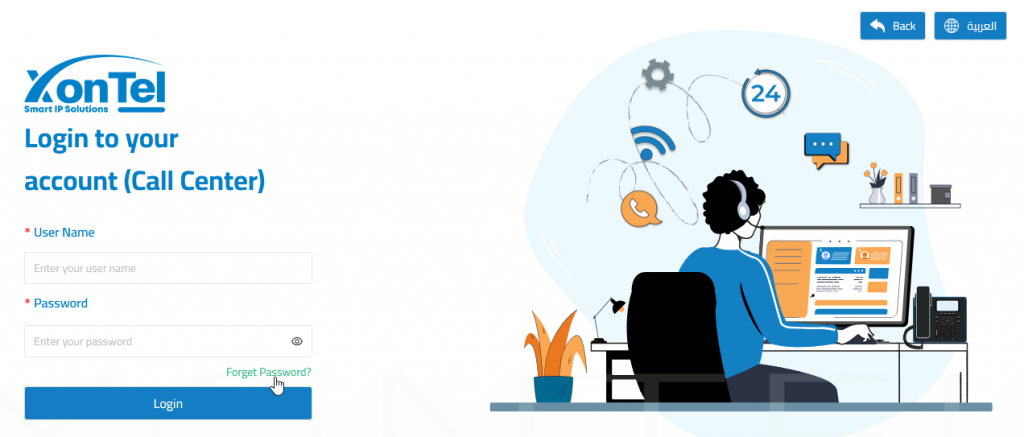
- On the login screen, click the “Forget Password?” link.
- You will be redirected to the Forget Password (Call Center) page.
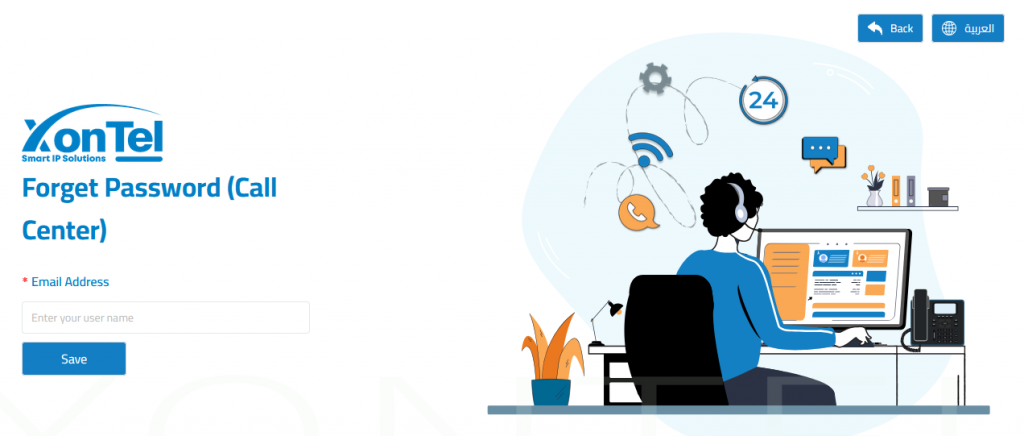
- Enter your registered email address in the input field.
- Click the blue “Save” button.
Step 2: Check Your Email
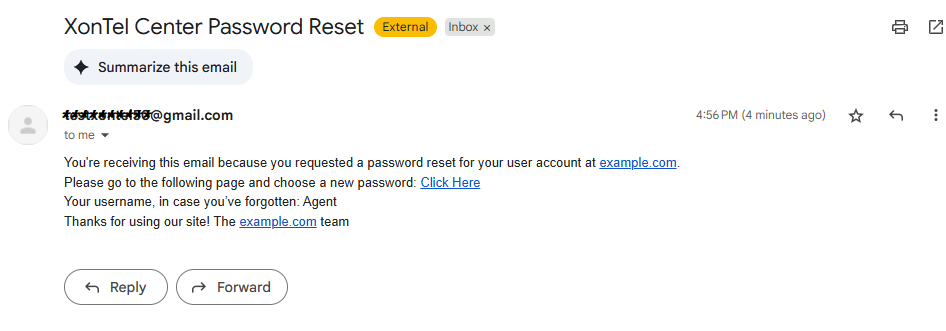
- You will receive an email titled “XonTel Center Password Reset” from the system.
- The email includes:
- A password reset link (
Click Here) - Your username (in case you forgot it)
- A password reset link (
Note: If the email doesn’t appear in your inbox, check your spam/junk folder.
Step 3: Set a New Password
Click the reset link from the email. You will be redirected to the Confirm Password page.
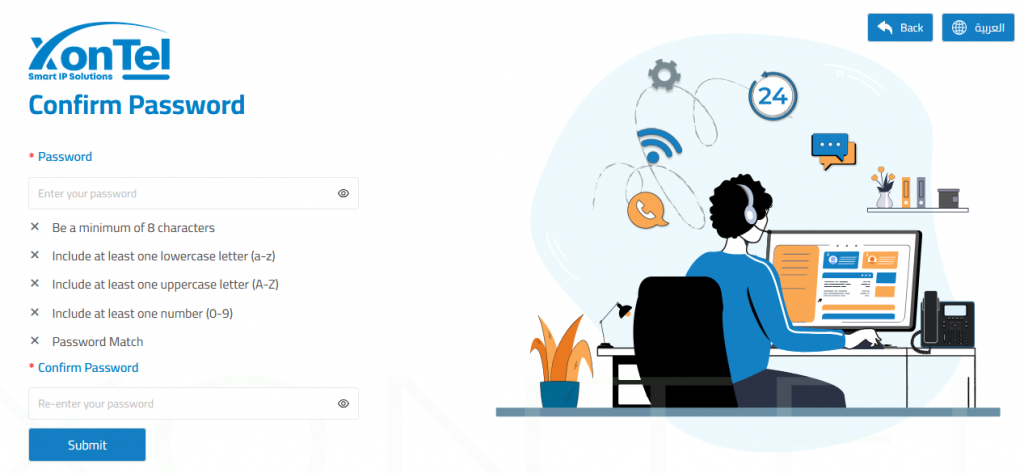
- Enter a new secure password that meets all the following requirements:
- Minimum of 8 characters
- At least one lowercase letter (a–z)
- At least one uppercase letter (A–Z)
- At least one number (0–9)
- Re-enter the new password in the Confirm Password field.
- Click Submit.