The Outgoing Emails page gives you a detailed log of all emails sent from your system. It’s the place to track communication history, verify delivery, and monitor agent activity across your email queues.
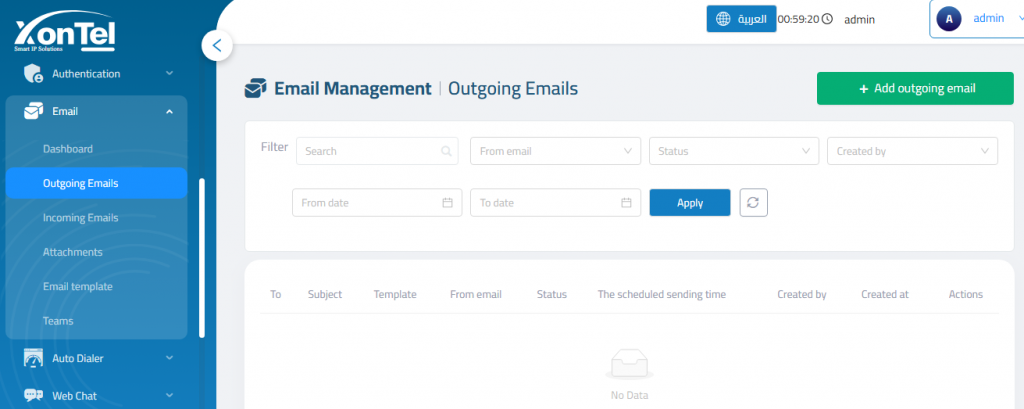
Add outgoing email
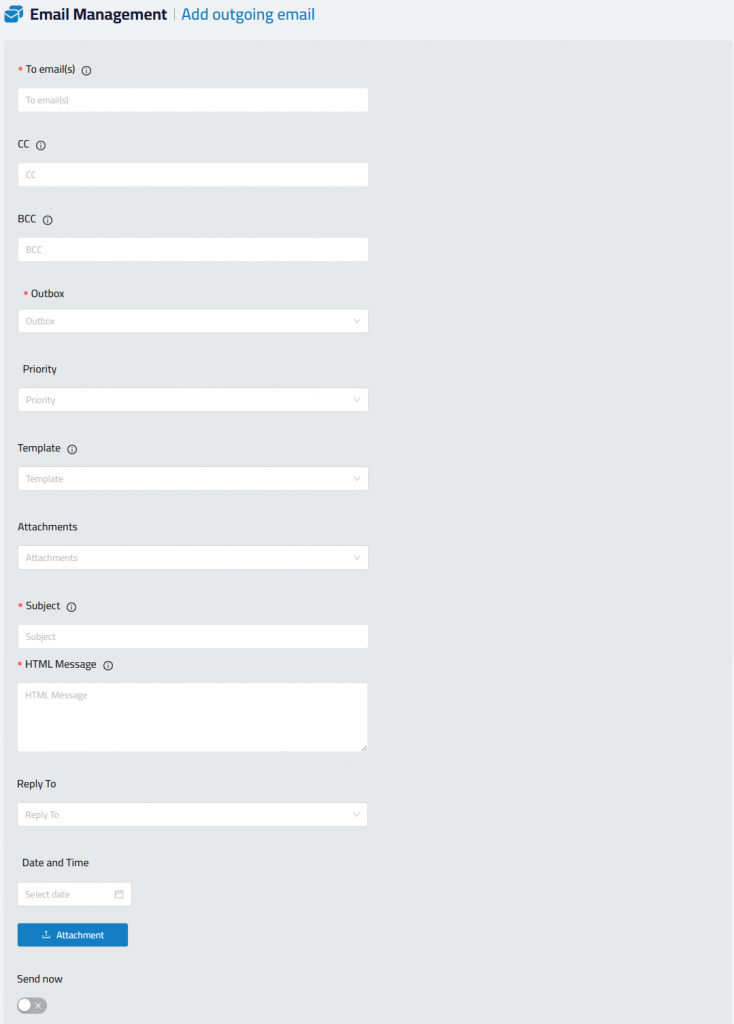
The Add Outgoing Email form allows agents or admins to send emails directly. Whether you’re replying to a customer, sending a campaign, or scheduling a follow-up, this form gives you full control over the email content and delivery.
To email(s): The primary recipients of the email. You can enter multiple email addresses.
CC: Add secondary recipients to be copied on the email.
BCC: Blind copy recipients without exposing their emails to others.
Outbox: Choose the sending account.
Priority: Set the importance level of the email (Low, medium, High).
Template: Select an email template to auto-fill the content.
Attachments:Attach files if needed using the dropdown.
Subject: The subject line of the email.
HTML Message: The body of the email.
Reply To: Select an email from inbound to reply to.
Date and Time: Schedule the email to be sent later by selecting a specific date/time.
Send Now: Enable to send the email immediately upon submission. If disabled, the date/time will determine the schedule.