🔐 License Activation
To activate your system’s license, you need to follow a simple verification and setup process with the XonTel support team. This guide outlines the steps required after the first login, and how future license changes are managed.
📥 Initial Activation Process
After logging in for the first time, follow these steps to activate your license:
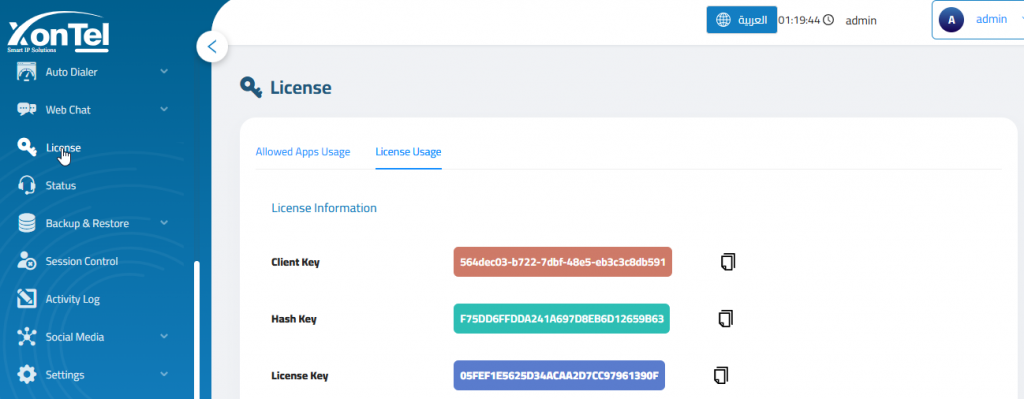
- Obtain Your Keys
Navigate to License → License Usage to view the following:- Client Key
- Hash Key
- License Key
- Send Keys to XonTel
Provide the Client Key and Hash Key to the XonTel support team. These are required to register your server on the licensing server. - Receive License Key
Once verified, the XonTel team will activate your license and confirm your entitlement. - Enter License Key
Go to Settings → Edit License and paste the received License Key in the designated field.
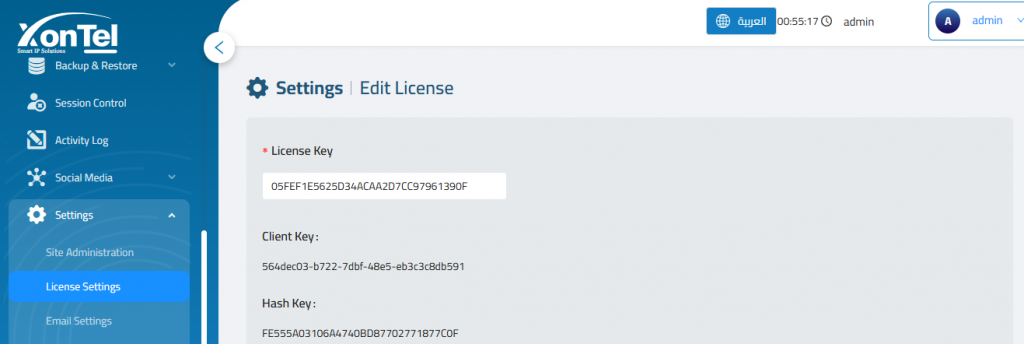
📡 Updating License Features
To activate additional features or make changes to your license (e.g., enabling a new app or increasing agent/webdialer capacity):
- Contact XonTel Support with your requirements.
- XonTel will update your license accordingly on the server.
- No need to re-enter the license key — the system syncs with the server and applies the changes automatically.
📋 Viewing Active Licensed Applications
Once your system license is active, you can easily monitor which applications are currently licensed and active.
To view active apps:
- Navigate to License → Allowed Apps Usage.
- Here, you’ll see a list of licensed applications with the following details:
- Application Name (e.g., CRM, Auto Dialer, Helpdesk, Web Phone)
- Subscription Date (when the license was activated)
- Expiration Date (validity of the license)
- App License State (e.g., License Active)
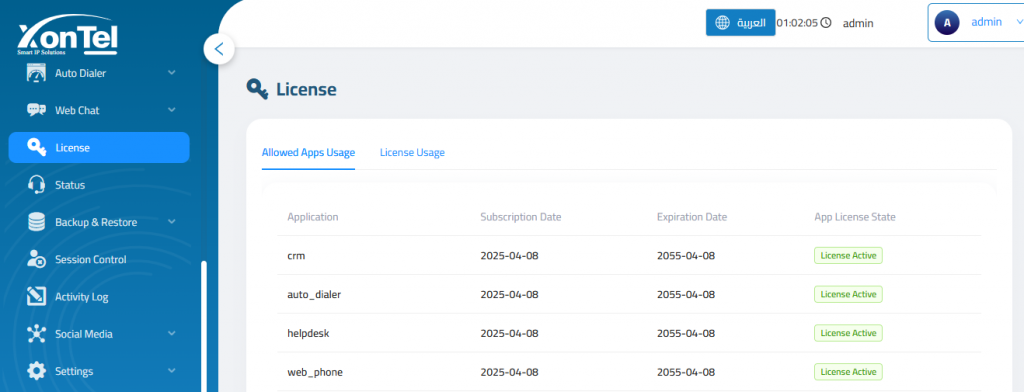
👥 Viewing Licensed Capacity (Agents & WebPhone)
To monitor your current license limits for agent and WebPhone usage:
Navigate to License → License Usage.
- Max Concurrent Agents (Licensed): Total number of agents allowed to log in concurrently under the current license.
- Max Concurrent WebPhone Sessions (Licensed): Maximum number of simultaneous web phone sessions permitted.
- Access CDR Survey:Indicates whether CDR survey features are enabled (Yes or No).
- Concurrent Agents: Agents who are currently logged in.
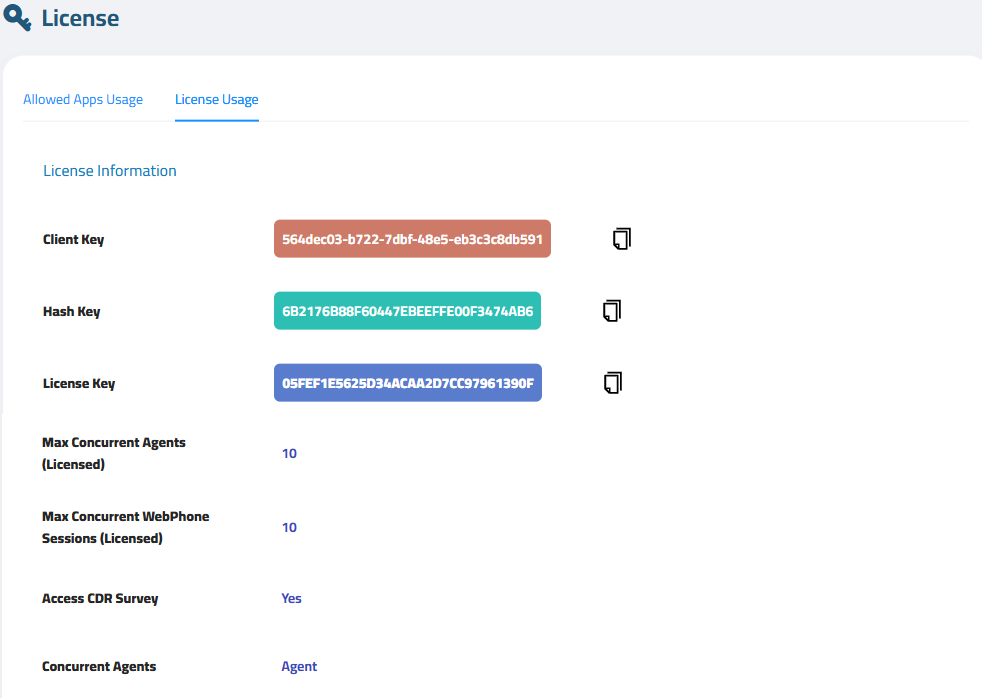
![only-white-logo[1] only-white-logo[1]](https://wiki.xontel.com/wp-content/uploads/elementor/thumbs/only-white-logo1-r4xw50nggqekqtw76u0qr9ifzorofm2nm4i8qg31j0.webp)